计算器:输入显示框的实现分析
2016-10-24 小文字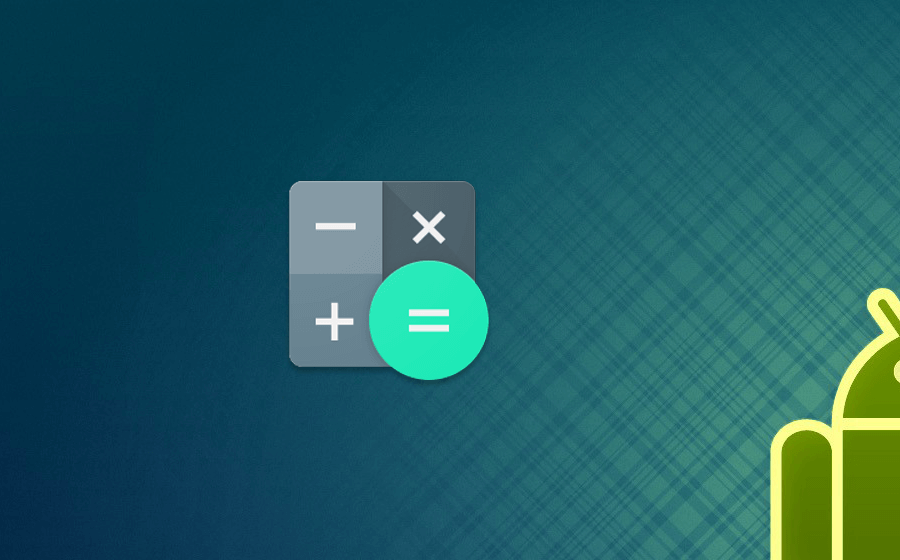
前言
在上一篇文章中,分析了计算器键盘面板的相关源码实现,本文将分析的是和键盘面板紧紧相连的输入显示框的实现;
别样的EditText
正如标题中提到的,通过分析我们可以知道,输入显示框用的是EditText,大致效果如下:
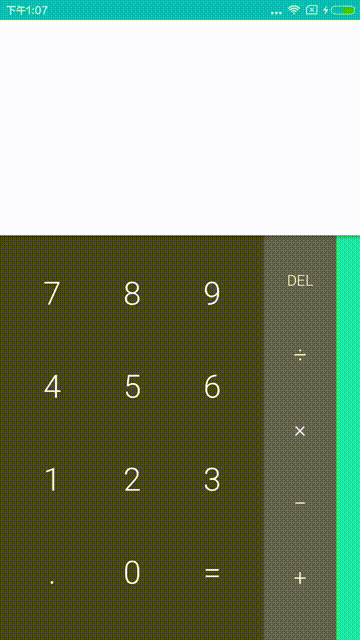
注意观察其中的动画,细心的你可能已经发现两点特殊之处:
- 输入框没有光标;
- 点击输入框不会调起键盘,只能通过数字面板输入;
- 显示的文字大小会随着长度而变化;
这几点不一样的地方,在本文将揭开他们的面纱。
自定义输入显示框
首先看看这个EditText,控件名为CalculatorEditText,约200行代码,里面主要的设置是针对文字大小和行高的处理.
光标去哪了
熟悉相关API的老司机应该知道设置光标是有现成接口,如果不知道也可以查一下EditText的API文档,在EditText中光标是cursor,经常可以设置blink的颜色,这里直接设置cursor不见,应该用的是setCursorVisible方法,但是在CalculatorEditText中搜索后并没有发现,相关设置,那么会不会是xml的style设置问题? 通过layout可知他的样式为DisplayEditTextStyle.Formula:
<style name="DisplayEditTextStyle.Formula">
<item name="android:paddingTop">24dip</item>
<item name="android:paddingBottom">8dip</item>
<item name="android:paddingStart">16dip</item>
<item name="android:paddingEnd">16dip</item>
<item name="android:textSize">30sp</item>
</style>也没有发现,继续找父类DisplayEditTextStyle:
<style name="DisplayEditTextStyle" parent="@android:style/Widget.Material.Light.EditText">
<item name="android:background">@android:color/transparent</item>
<item name="android:cursorVisible">false</item>
<item name="android:fontFamily">sans-serif-light</item>
<item name="android:includeFontPadding">false</item>
<item name="android:gravity">bottom|end</item>
</style>确实,cursor的设置作为基础样式被设置了android:cursorVisible为false
输入法的软键盘去哪了
现在在看看软键盘问题,就直觉来说,用了EditText应该会触发输入法软键盘才对,为什么计算器中没有出发呢? 其实这个是在CalculatorEditText中设置的,控件重载了onTouchEvent方法,直接取消了长按事件:
@Override
public boolean onTouchEvent(MotionEvent event) {
if (event.getActionMasked() == MotionEvent.ACTION_UP) {
// Hack to prevent keyboard and insertion handle from showing.
cancelLongPress();
}
return super.onTouchEvent(event);
}从注释中也可以知道,就是这句 cancelLongPress 的调用阻止了键盘响应,而这个api点进去可以发现,是系统提供的接口。 如果把这段话全部注释掉那么,熟悉的键盘就回来了;
文字大小动起来
最后一点,输入文字的大小的动态变化。查看调用层,可以找到一个新增的监听器:
mFormulaEditText.setOnTextSizeChangeListener(this);
这个接口是自定义的,因此只需要分析接口的实现和定义逻辑就可以知道文字变化的原因。
监听器的定义,只有一个接口,将输入框自身和文字大小作为参数传递出来:
public interface OnTextSizeChangeListener {
void onTextSizeChanged(TextView textView, float oldSize);
}搜索一下onTextSizeChanged的实现逻辑,可以找到对应实现逻辑,当输入框处于非输入状态时触发动画,动画为x,y轴的缩放和平移动画相结合,缩放因子由文字大小比决定,动画使用默认的AccelerateDecelerateInterpolator差值器,下面是具体代码:
@Override
public void onTextSizeChanged(final TextView textView, float oldSize) {
if (mCurrentState != CalculatorState.INPUT) {
// Only animate text changes that occur from user input.
return;
}
// Calculate the values needed to perform the scale and translation animations,
// maintaining the same apparent baseline for the displayed text.
final float textScale = oldSize / textView.getTextSize();
final float translationX = (1.0f - textScale) *
(textView.getWidth() / 2.0f - textView.getPaddingEnd());
final float translationY = (1.0f - textScale) *
(textView.getHeight() / 2.0f - textView.getPaddingBottom());
final AnimatorSet animatorSet = new AnimatorSet();
animatorSet.playTogether(
ObjectAnimator.ofFloat(textView, View.SCALE_X, textScale, 1.0f),
ObjectAnimator.ofFloat(textView, View.SCALE_Y, textScale, 1.0f),
ObjectAnimator.ofFloat(textView, View.TRANSLATION_X, translationX, 0.0f),
ObjectAnimator.ofFloat(textView, View.TRANSLATION_Y, translationY, 0.0f));
animatorSet.setDuration(getResources().getInteger(android.R.integer.config_mediumAnimTime));
animatorSet.setInterpolator(new AccelerateDecelerateInterpolator());
animatorSet.start();
}这里有个疑点,传入的oldSize和getTextSize的赋值时机,下面继续分析该接口的调用时机。 TextView有一个onTextChanged的方法,根据方法名和说明,该方法会在文字变化的时候被调用;从文章顶部的动画,可以知道,改变文字大小的会在文字长度变化的收触发
@Override
protected void onTextChanged(CharSequence text, int start, int lengthBefore, int lengthAfter) {
super.onTextChanged(text, start, lengthBefore, lengthAfter);
final int textLength = text.length();
if (getSelectionStart() != textLength || getSelectionEnd() != textLength) {
// Pin the selection to the end of the current text.
setSelection(textLength);
}
setTextSize(TypedValue.COMPLEX_UNIT_PX, getVariableTextSize(text.toString()));
}
@Override
public void setTextSize(int unit, float size) {
final float oldTextSize = getTextSize();
super.setTextSize(unit, size);
if (mOnTextSizeChangeListener != null && getTextSize() != oldTextSize) {
mOnTextSizeChangeListener.onTextSizeChanged(this, oldTextSize);
}
}重载的setTextSize在设置文字大小时,可以看到先前的疑问,及oldTextSize是在赋值前获取的;下面进一步看看这个这个对size的计算是如何处理的:
public float getVariableTextSize(String text) {
if (mWidthConstraint < 0 || mMaximumTextSize <= mMinimumTextSize) {
// Not measured, bail early.
return getTextSize();
}
// Capture current paint state.
mTempPaint.set(getPaint());
// Step through increasing text sizes until the text would no longer fit.
float lastFitTextSize = mMinimumTextSize;
while (lastFitTextSize < mMaximumTextSize) {
final float nextSize = Math.min(lastFitTextSize + mStepTextSize, mMaximumTextSize);
mTempPaint.setTextSize(nextSize);
if (mTempPaint.measureText(text) > mWidthConstraint) {
break;
} else {
lastFitTextSize = nextSize;
}
}
return lastFitTextSize;
}这里有几个比较关键的数字,分别是
- mWidthConstraint,控件所能显示的宽度值,相当于一个约束值
- mMaximumTextSize,设置的最大文字尺寸
- mMinimumTextSize,设置的最小文字尺寸
- mStepTextSize,文字增大的步长,数值上等于最大值减去最小值后差值取三分之一
了解了这几个变量的含义后可以分析一下getVariableTextSize的实现逻辑,首先根据这几个变量的取值合法性做判断,不满足则直接返回当前大小; 接着文字的大小从最小值开始和最大值比较,每次加上自增的步长,然后基于画笔测绘一下当前文字大小下,预期的大小是否超出我们的宽度约束; 大致就是这样一个循环比较逻辑。
小结
本文主要分析的输入框的一些小技术点,计算规则这一块后续单独分析;